WEB
(All Topics)
Email via Google Apps Script
This function can be utilized by Google account users to send automated emails from a Gooogle spreadsheet. Apps Script is a javascript based coding language to enhance Google applications and help build new web apps.
Create a Sample Automated Email for Practice
- Your google account is required.
- Google spreadsheet needs a column with a checkable email (to insure code works when run).
- Google Script will need permission to access your Gmail account in order to run the script.
- Script editor for the code is opened by selecting ‘<> Script editor’ in the ‘Tools’ dropdown atop the spreadsheet.
- Top ‘Untitled’ blank is for the script project name.
- Script ‘Save’ is in ‘File’ dropdown.
- Select the script function the ‘Run function’ via ‘Run’ dropdown menu
- The editor has handy debugging messages and info to help with fixing coding errors.
- Check that the Gmail message was received and in desired format.
Example
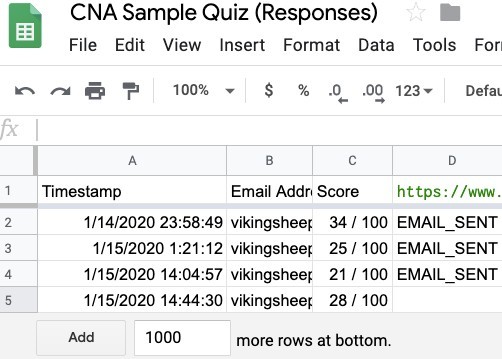
function sendEmails() {
// get the spreadsheet to which this code is connected
var ss = SpreadsheetApp.getActiveSpreadsheet();
// get the front sheet of the spreadsheet
var sheet = ss.getActiveSheet();
// id the latest row of info at end of spreadsheet
var lastRow = sheet.getLastRow();
/* create variables to get cell values needed in the email: getRange method uses row and column numbers to locate these cells.*/
var discountLink = sheet.getRange(1, 4).getValue();
var recipient = sheet.getRange(lastRow, 2).getValue();
var score = sheet.getRange(lastRow, 3).getValue();
// variable created to ensure 1 and only 1 email is sent
var emailSent = sheet.getRange(lastRow, 4).getValue();
// function to send email for newest row
if (emailSent !== "EMAIL_SENT") {
// subject line of email
var subject = 'Sample ';
// body message of email message
var body = score + ' out of 100.\nAn 80 or higher is considered passing for this exam.\n' + discountLink;
// if condn is met, send email
MailApp.sendEmail(recipient, subject, body);
// after sending email update this cell value
var emailColumn = "D";
ss.getRange(emailColumn + lastRow).setValue("EMAIL_SENT");
/* ensures that 'EMAIL_SENT' code output and/or effects are written to spreadsheet before continuing */
SpreadsheetApp.flush();
}
}
How I used this script:
This is a linked spreadsheet to a Google form with answers to questions, including the submitter’s email, in the columns of the form. I used a time-based “trigger” to run this script project.
An added note:
I changed the first line of the script to:
function onEdit(e){ //the remaining code lines stay the same
This enables the trigger to be “on change” of the spreadsheet via the ‘Edit’ dropdown.
